TODAY I'M PRESENTING ASUS ZENUI KEYBOARD FOR ALL ANDROID SMARTFONE
goto setting & choose lamguage&input
current keyboard
choose input method
enable ZENUI keyboard
press ok
now open zenui keyboard &
configure it as u want
now click on current keyboard and
Set zenui keyboard as default
[Key Features]
- Easy finger-flicking to speed up input: flick up for uppercase or down for symbols, or flick left or right on the space key to change the input method.
- Fast swipe-typing: type words simply by moving your finger over the keys in one smooth gesture, with no need to tap each letter.
- Intelligent learning and word suggestions: your frequently-used words are remembered and your personal dictionary is referenced for suggestions — just taps to select the right word.
[Tips]
1. Tap typed words to see and select alternative suggestions.
2. Long-press some keys to see more characters or symbols, and then just swipe to select.
3. Tap the down-pointing arrow alongside the suggestions bar for instant access to even more suggestions.
4. The quick-setting button at the left-bottom of keyboard allows you to switch between multiple languages.
5. To use Emoji and Emoticons, please go to Settings -> Language & input -> ASUS Keyboard settings -> Input languages to enable them. Then Emoji and Emoticons will be available on the quick-setting list.
6. To hide word suggestions, please go to Settings -> Language & input -> ASUS Keyboard settings -> Advanced settings -> Show word suggestions to choose your preference. This feature does not apply to Chinese, Japanese, Korean, Vietnamese, Emoji, Handwriting and 9-key input methods.
7. To switch between VNI and Telex Vietnamese input method, please go to Settings -> Language & input -> ASUS Keyboard settings -> Vietnamese input method to choose your preference.
- Easy finger-flicking to speed up input: flick up for uppercase or down for symbols, or flick left or right on the space key to change the input method.
- Fast swipe-typing: type words simply by moving your finger over the keys in one smooth gesture, with no need to tap each letter.
- Intelligent learning and word suggestions: your frequently-used words are remembered and your personal dictionary is referenced for suggestions — just taps to select the right word.
[Tips]
1. Tap typed words to see and select alternative suggestions.
2. Long-press some keys to see more characters or symbols, and then just swipe to select.
3. Tap the down-pointing arrow alongside the suggestions bar for instant access to even more suggestions.
4. The quick-setting button at the left-bottom of keyboard allows you to switch between multiple languages.
5. To use Emoji and Emoticons, please go to Settings -> Language & input -> ASUS Keyboard settings -> Input languages to enable them. Then Emoji and Emoticons will be available on the quick-setting list.
6. To hide word suggestions, please go to Settings -> Language & input -> ASUS Keyboard settings -> Advanced settings -> Show word suggestions to choose your preference. This feature does not apply to Chinese, Japanese, Korean, Vietnamese, Emoji, Handwriting and 9-key input methods.
7. To switch between VNI and Telex Vietnamese input method, please go to Settings -> Language & input -> ASUS Keyboard settings -> Vietnamese input method to choose your preference.
[Tested On ]
1. letv le1s
2. letv le2
3. letv lemax2
4. redmi note3
5. lenovo k3 note
6. Aosp devices
It will work in all android devices
how to install??
DOWNLOAD & install as normal apk
goto setting & choose lamguage&input
current keyboard
choose input method
enable ZENUI keyboard
press ok
now open zenui keyboard &
configure it as u want
now click on current keyboard and
Set zenui keyboard as default
DONE. ENJOY ASUS KEYBOARD ON YOUR SMARTFONE







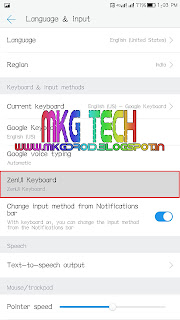

I'll try
ReplyDelete